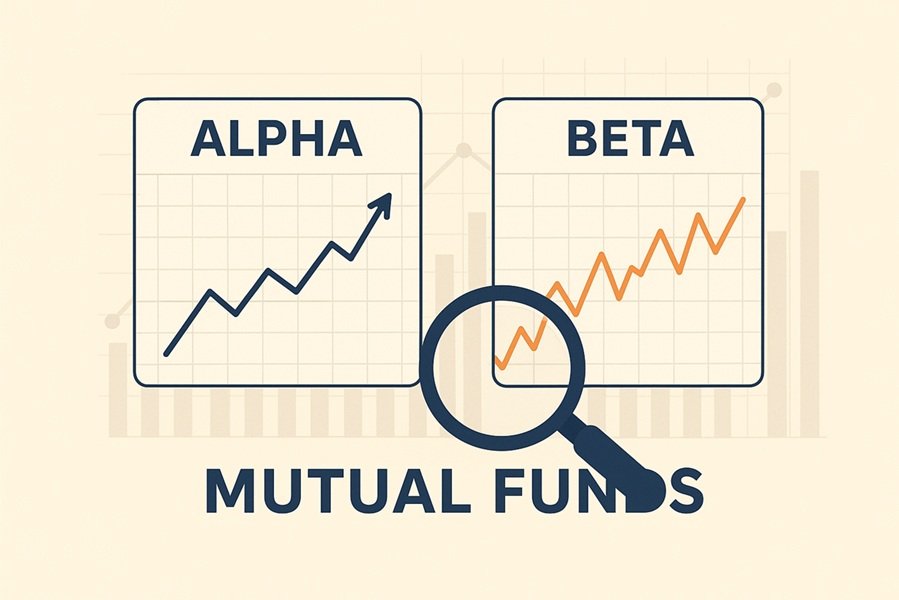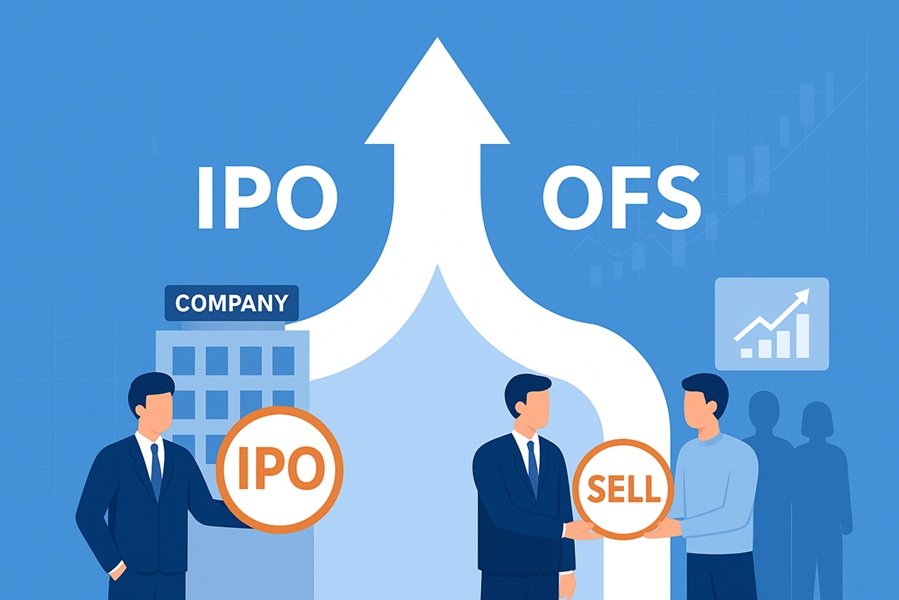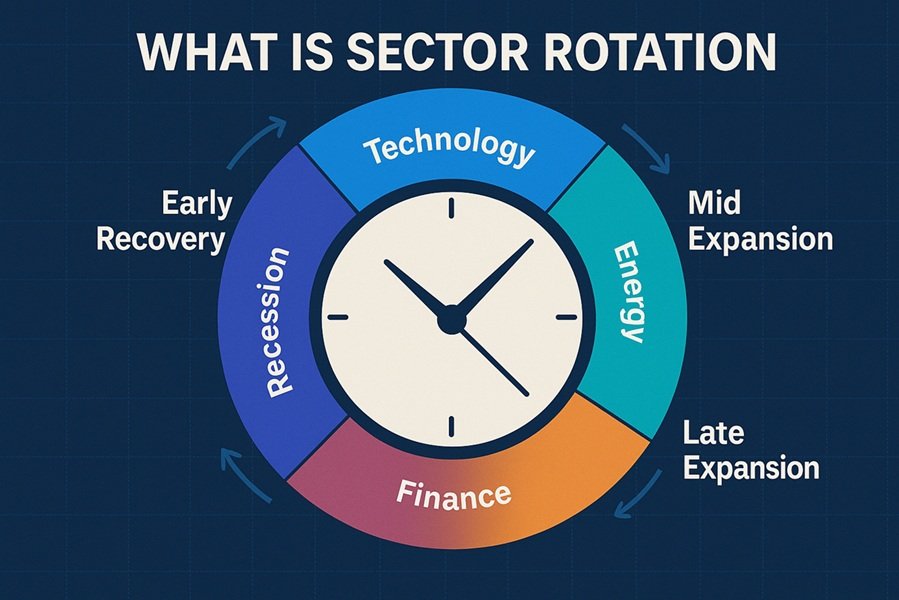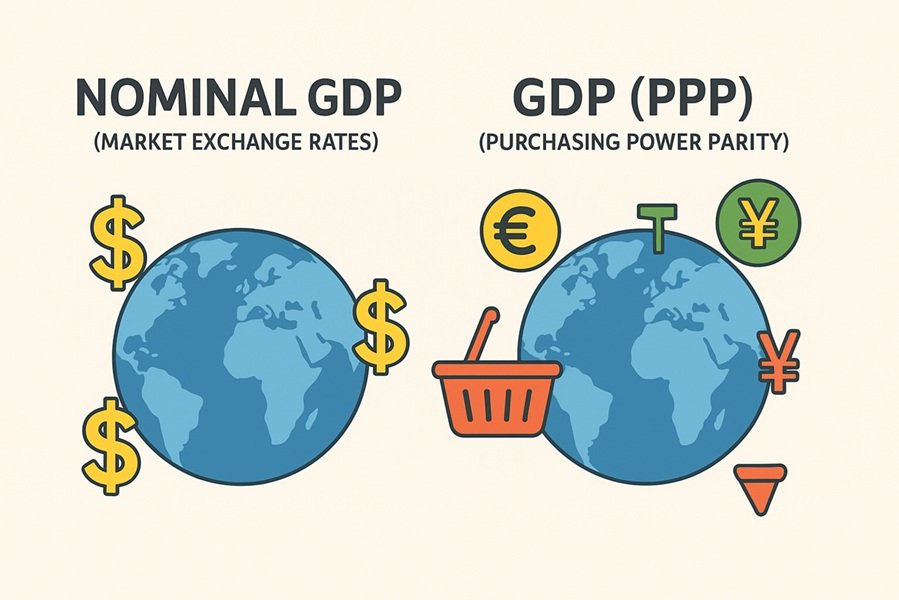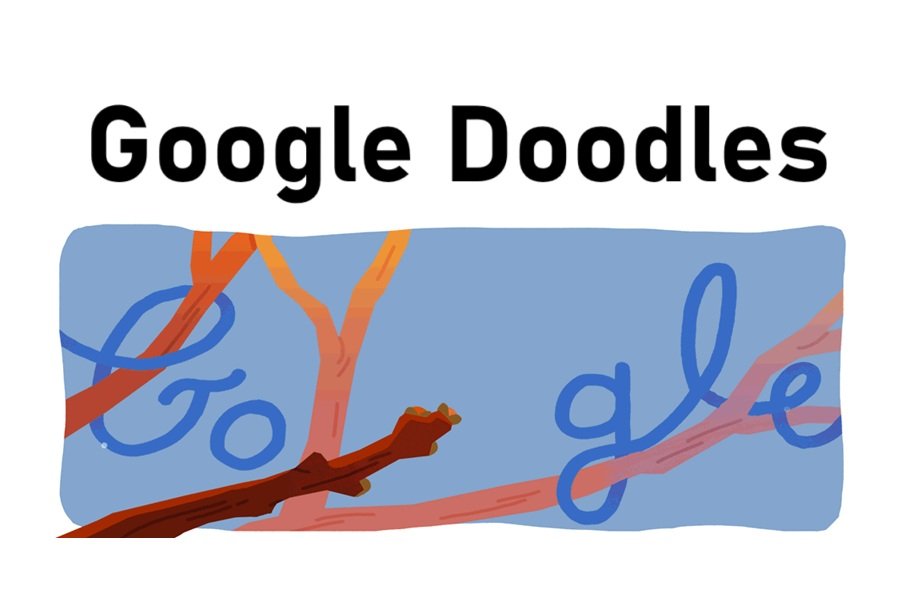
Introduction: The Magic Behind Google Doodles
We’ve all seen Google Doodles — those playful, creative, and often thought-provoking redesigns of the Google logo that appear on the homepage during festivals, anniversaries, and global events. From celebrating world-famous scientists and artists to highlighting local traditions like Idli Day, these doodles turn the ordinary Google logo into a global storytelling platform.
But have you ever wondered how to make a Doodle yourself — whether for fun, for your brand, or to celebrate a cause? In this article, we’ll explore everything you need to know about creating your own Doodle: from concept to final design, using both digital tools and artistic imagination.
What Exactly Is a Doodle?
A Doodle is a playful, creative version of a logo or word, often modified to celebrate an event, person, or idea. In Google’s case, it’s an artistic reimagining of the company’s logo — sometimes static, sometimes animated, and occasionally interactive (like mini-games).
But you don’t need to be Google to make one! Anyone can design a Doodle by combining art, storytelling, and design software. The goal is to communicate a message or emotion through visual creativity.
Step-by-Step Guide to Creating a Doodle
Let’s break down the process into simple, manageable steps.
Step 1: Brainstorm Your Concept
Every great Doodle starts with an idea. Think about what you want to celebrate or communicate.
Ask yourself:
- What event, person, or theme inspires me?
- What message do I want to share through my Doodle?
- How can I express that visually?
Example concepts:
- Celebrating India’s Independence Day
- Honoring Mahatma Gandhi’s birthday
- Highlighting Earth Day or Women’s Day
- A tribute to traditional foods like Idli or Dosa
💡 Tip: Keep your theme specific and meaningful — a Doodle should tell a story instantly.
Step 2: Research and Sketch Ideas
Before diving into digital tools, spend some time researching your subject.
Look for:
- Relevant symbols, colors, and styles
- Cultural or historical references
- How Google and other artists visualize similar concepts
Then, sketch your ideas on paper. You don’t need to be a professional artist — even rough sketches help you visualize the layout. Focus on where your letters (or logo elements) will fit within the artwork.
Step 3: Choose the Right Tools
To make your Doodle digitally, you’ll need design software. Here are a few great options depending on your skill level:
For Beginners:
- Canva: Free and web-based. Perfect for simple doodles using pre-made templates.
- Krita or MediBang Paint: Free tools great for drawing and coloring.
For Intermediate Users:
- Adobe Illustrator: Ideal for vector-based designs with clean lines.
- Procreate (iPad): Great for hand-drawn, artistic doodles.
- Affinity Designer: Affordable alternative to Illustrator.
For Advanced Artists:
- Adobe Photoshop: Best for detailed, layered digital painting or photo manipulation.
- Blender (for 3D Doodles): Use if you want a 3D or motion-based Google-style doodle.
🖌️ Tip: Use a graphics tablet or stylus for smoother strokes and better control if you’re drawing by hand.
Step 4: Start with the Base Layout
Begin with your base word or logo — for instance, if you’re making a “Google-like” Doodle, start with the letters “G-o-o-g-l-e” using a simple font.
Then, think about how you’ll integrate your theme.
Examples:
- Replace “O” with a sun or moon if celebrating a festival.
- Turn “G” into a banana leaf if designing an Idli-themed doodle.
- Transform the letters into flowers, instruments, or food items depending on your theme.
Step 5: Add Illustrations and Details
Once you have your layout, it’s time to draw and color.
Add:
- Characters or objects related to your theme.
- Background elements like clouds, stars, or leaves.
- Textures (using brushes) to make it look more natural.
Try to balance creativity and readability — your Doodle should still hint at the original logo or word.
🎨 Pro Tip: Use layers to separate letters, background, and decorative elements. It makes editing much easier later.
Step 6: Play with Colors and Shadows
Color is crucial to setting the tone.
Here are some general guidelines:
- Festive Doodles: Use bright, warm colors (red, orange, yellow).
- Nature or Earth themes: Use greens, blues, and earthy tones.
- Cultural Doodles: Reflect the palette of traditional art or attire (like saffron, gold, and white for Indian themes).
Add light effects and shadows to give depth to your design. Most digital tools have blending modes or shadow filters that make this easy.
Step 7: Animate Your Doodle (Optional)
If you want to make your Doodle more interactive, try animation.
You can use:
- Adobe Animate or After Effects for motion graphics.
- Blender or Unity for 3D animation.
- Canva Pro or Pixcap for simple frame-by-frame motion.
Animations can include:
- A waving flag
- A rotating Earth
- Steam rising from a cup of coffee or Idli plate
- Characters blinking or moving slightly
Keep animations subtle and looped — just enough to catch attention without being distracting.
Step 8: Final Touches and Export
Before exporting, double-check:
- Are the letters still readable?
- Does the design reflect your theme clearly?
- Are colors balanced and visually appealing?
Export your doodle in a high-resolution format, such as:
- PNG (for transparency)
- JPEG (for web publishing)
- MP4 or GIF (if animated)
Recommended sizes for web display:
- Width: 1200–1600 px
- Aspect Ratio: 16:9 for landscape mode
Step 9: Share Your Doodle
Once your masterpiece is ready, share it with the world!
You can:
- Post it on social media using hashtags like #MyDoodle or #GoogleInspiredArt.
- Submit it to Google Doodle contests (Google often holds annual Doodle for Google competitions).
- Use it on your website, blog, or portfolio to showcase your creativity.
If you’re a student or educator, you can also submit your artwork for educational campaigns or cultural awareness drives.
Step 10: Keep Learning and Experimenting
Every Doodle you make improves your creativity. Experiment with:
- 3D rendering
- Interactive HTML5 doodles
- AI-assisted design tools like Adobe Firefly or DALL·E
- Cultural storytelling through local art forms
The more you practice, the more your doodles will evolve from simple sketches to globally appealing digital stories.
Inspiration from Google’s Most Famous Doodles
Here are a few examples you can study for ideas:
- Pac-Man Doodle (2010): An interactive mini-game celebrating 30 years of Pac-Man.
- Beethoven’s Doodle (2015): A musical puzzle game honoring the composer.
- Earth Day Doodle (2020): Animated graphics showcasing the importance of biodiversity.
- Idli Doodle (2025): Celebrating India’s traditional South Indian breakfast as a cultural and global icon.
These examples show that doodles can be simple, nostalgic, fun, or deeply meaningful — but they all share one thing: creativity with purpose.
Conclusion: Your Doodle, Your Story
Creating a Doodle isn’t just about art — it’s about storytelling through design. Whether you’re celebrating a local tradition, a personal milestone, or a global movement, your doodle can make people smile, think, and connect.
All you need is an idea, a little creativity, and the right tools.
So next time inspiration strikes, open your digital canvas and start doodling — your art might just become the next viral sensation.