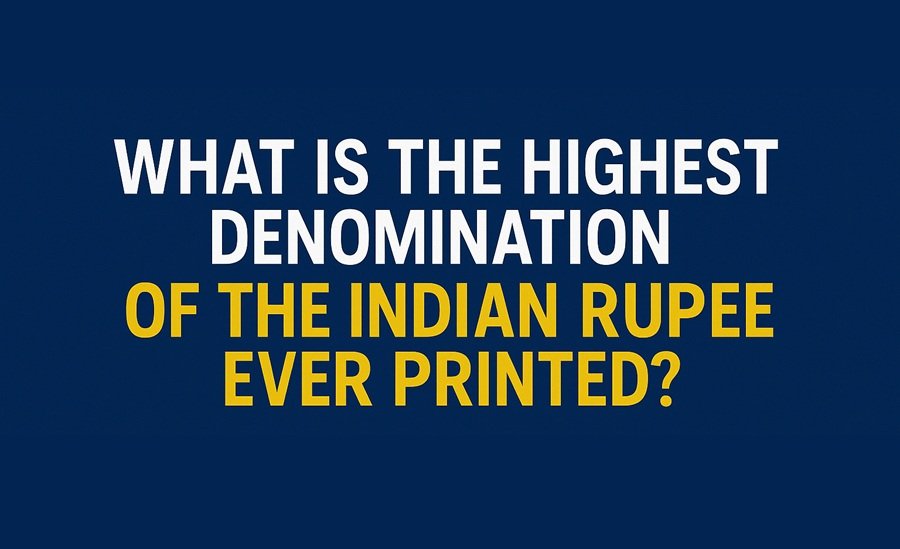Capturing screenshots on a Mac is a simple yet powerful feature that can help you save information, share content, or troubleshoot problems. Whether you want to grab your entire screen, a specific window, or just a selected portion—macOS provides multiple built-in options to do so without any additional software.
In this article, we’ll walk you through all the ways to take screenshots on a Mac in 2025 using shortcuts, tools, and settings.
📸 1. Take a Screenshot of the Entire Screen
Shortcut:
Command (⌘) + Shift + 3
How it works:
This instantly captures your full screen and saves it to your desktop by default.
Pro Tip:
Press Control while using the shortcut to copy the screenshot to your clipboard instead of saving it.
🖼️ 2. Capture a Selected Portion of the Screen
Shortcut:
Command (⌘) + Shift + 4
How it works:
After pressing the keys, your cursor changes to a crosshair. You can click and drag to select the area you want to capture.
Additional options:
- Press Spacebar after invoking the shortcut to switch to “window selection” mode.
- Press Escape (Esc) to cancel if needed.
🪟 3. Capture a Specific Window
Shortcut:
Command (⌘) + Shift + 4, then press Spacebar
How it works:
This lets you hover over any open window and click to capture it—complete with subtle shadows for a polished look.
🎬 4. Use the Screenshot App (macOS Utility)
Shortcut:
Command (⌘) + Shift + 5
Features:
- Capture entire screen, selected window, or selected portion
- Record screen video (full or partial)
- Set timer before capturing (5 or 10 seconds)
- Choose where to save screenshots
How to use:
- Press
Command + Shift + 5 - Choose your desired capture or recording option from the toolbar
- Click “Options” to set preferences
- Hit “Capture” or “Record”
📹 5. Record Your Screen
From the Screenshot app (Command + Shift + 5), you can also record:
- The entire screen
- A selected portion of your screen
This is useful for tutorials, walkthroughs, or documenting bugs.
🧩 6. Use Touch Bar (for MacBook Pro with Touch Bar)
Shortcut:
Customize the Control Strip via:
System Settings → Keyboard → Customize Control Strip
Then add the screenshot button for one-click access.
🗂️ Where Are Screenshots Saved on Mac?
By default, all screenshots are saved to the Desktop in .png format and are named like:
Screenshot 2025-04-21 at 10.15.00 AM.png
You can change the save location by:
- Pressing
Command + Shift + 5 - Clicking “Options”
- Choosing another location like Documents, Clipboard, or a custom folder
🧼 Tips to Manage Your Screenshots
- Use Preview or Photos app to annotate and crop your screenshots
- Use Finder tags to organize them
- Use Quick Look (tap Spacebar) to preview before opening
🔒 Privacy & Permissions
On macOS Ventura and later, apps may need screen recording permission to take screenshots or record the screen. Go to:
System Settings → Privacy & Security → Screen Recording
Enable access for trusted apps like Zoom, Teams, or Snagit if needed.
Final Thoughts
Taking screenshots on a Mac is both versatile and intuitive. Whether you’re a student, developer, content creator, or professional, mastering these shortcuts will make your workflow faster and more efficient.
Bookmark this guide so you never forget how to screenshot on Mac!
Featured Image Source: Image by freepik